Fix NVIDIA App Problems FAST: A 2024 Troubleshooting Guide
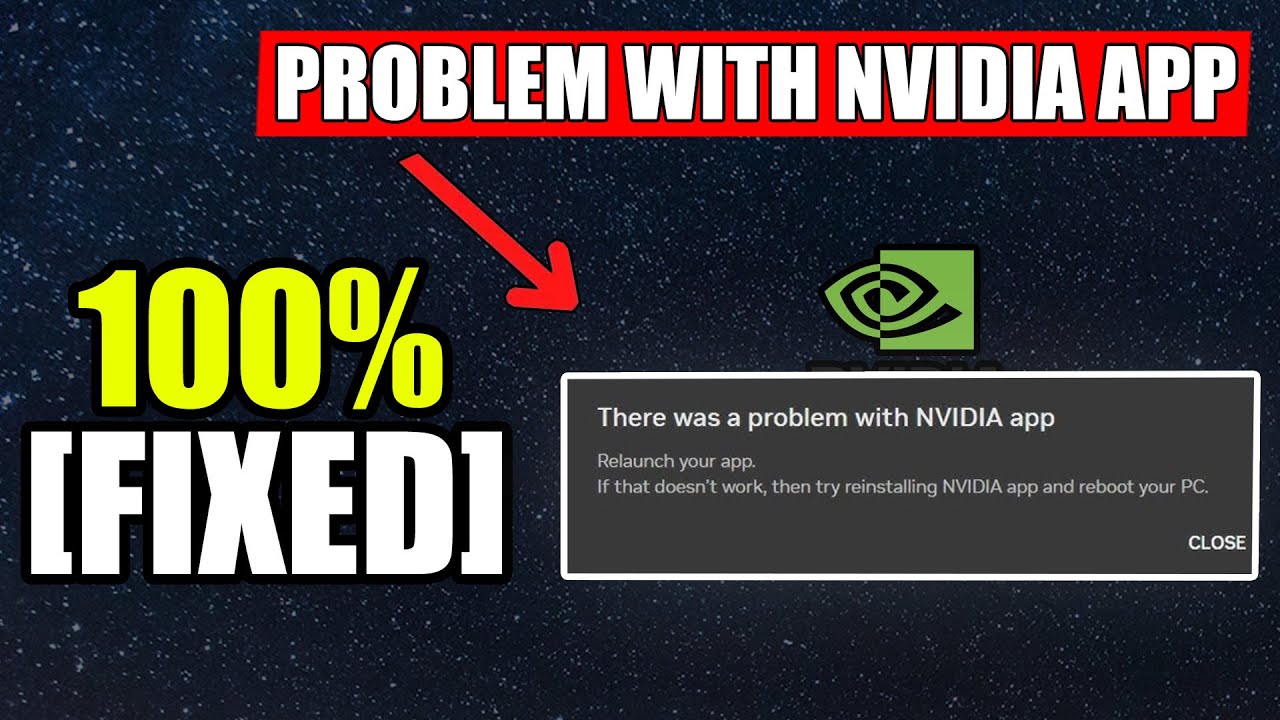
Hook: Did you know that graphics driver issues are the leading cause of crashes and performance problems in PC gaming? An error with the NVIDIA App can grind your gaming to a halt and disrupt even everyday tasks that rely on your GPU.
Pain Point: The NVIDIA App is designed to make managing your graphics drivers and optimizing your games easier. But when it malfunctions and displays an error message, it's incredibly frustrating. You're left with uncertainty, wondering if your games will even launch, and fearing potential damage to your system. Hours of troubleshooting can feel inevitable.
Solution: This guide provides a comprehensive, step-by-step process to troubleshoot and resolve "There Was a Problem With NVIDIA App" errors on Windows 10 and Windows 11. From basic fixes like restarting services to more advanced techniques like clean driver installations, you'll learn how to diagnose the root cause and restore your NVIDIA App to full functionality. We'll cover everything from the newest NVIDIA App to legacy GeForce Experience solutions.
Credibility: I've spent years building and troubleshooting PCs, and I've seen firsthand the chaos that a malfunctioning NVIDIA App can cause. This guide isn't just a collection of generic tips; it's a distilled set of proven methods, honed through real-world experience, that will help you quickly and effectively resolve your NVIDIA App problems and get back to enjoying your PC.
Core Fundamentals
What the NVIDIA App Really Means
The NVIDIA App is your central hub for managing your NVIDIA graphics card. It goes beyond simply updating drivers. This app allows users to optimize game settings for peak performance, record and stream gameplay, and access various features like NVIDIA Broadcast (for noise cancellation and virtual backgrounds). Essentially, it's the interface between your hardware and your user experience, ensuring smooth performance and access to advanced NVIDIA technologies. It replaced GeForce Experience in early 2024, incorporating and expanding on its capabilities.
Why It Works
Troubleshooting NVIDIA App problems requires a systematic approach rooted in understanding how software interacts with hardware. Driver issues often stem from corrupted files, conflicts with other software, or outdated versions. By meticulously addressing each potential cause – from restarting services and reinstalling the app to performing clean driver installations – we're systematically eliminating variables until the problem is isolated and resolved. This method leverages the logical principles of problem-solving and driver functionality, ensuring each step is targeted and effective. This process is vital, as it prevents more significant issues down the line.
Why It Matters in 2025
In 2025, with increasingly demanding games and applications, a stable NVIDIA App is crucial. Technologies like ray tracing and AI-powered upscaling (DLSS) will become even more prevalent, putting greater strain on your GPU and requiring optimized drivers. Furthermore, the rise of cloud gaming and virtual reality depends heavily on seamless driver performance. A functional NVIDIA App ensures that your hardware is fully supported and optimized to handle the demands of these technologies, delivering the best possible experience and preventing performance bottlenecks.
Step-by-Step Process
Preparation Phase
Before diving into troubleshooting, it's crucial to prepare your system. First, ensure you have a stable internet connection, as you'll likely need to download drivers or other software. Second, back up your important files. While unlikely, there's always a slight risk of data loss during driver installations. Finally, close any resource-intensive applications or games to prevent conflicts during the troubleshooting process. A calm and patient mindset is also essential, as these types of problems can sometimes take a few tries to resolve.
Implementation
- Restart Your PC: This simple step can resolve many temporary glitches. A full restart clears the system's memory and restarts all services, potentially fixing the NVIDIA App issue.
- Restart NVIDIA Services: Press
Windows key + R, typeservices.msc, and press Enter. Locate all services starting with "NVIDIA" (e.g., NVIDIA Display Container LS, NVIDIA LocalSystem Container, NVIDIA NetworkService Container). Right-click each service and select "Restart." - Run the Program Compatibility Troubleshooter: Right-click the NVIDIA App icon and select "Properties." Go to the "Compatibility" tab and click "Run compatibility troubleshooter." Follow the on-screen instructions.
- Update Windows: Make sure you have the latest Windows updates installed. Outdated operating systems can sometimes cause conflicts with newer drivers. Go to "Settings" > "Update & Security" > "Windows Update" and check for updates.
- Reinstall the NVIDIA App: Uninstall the NVIDIA App through "Apps & Features" in Windows settings. Then, download and install the latest version from the NVIDIA website. Ensure you download the correct version for your operating system.
- Perform a Clean Driver Installation with DDU (Display Driver Uninstaller): This is a crucial step. Download DDU from a reputable source (e.g., Guru3D). Boot into Safe Mode (search "How to boot into Safe Mode Windows 10/11" if needed). Run DDU and select "Clean and Restart." After restarting, download and install the latest NVIDIA drivers from the NVIDIA website. Choose the "Custom (Advanced)" installation option and check "Perform a clean installation."
- Check for Conflicting Software: Certain software can interfere with NVIDIA drivers. Common culprits include overclocking utilities (like MSI Afterburner), older anti-virus programs, and incompatible system utilities. Try temporarily disabling or uninstalling these programs to see if it resolves the issue.
- Check Hardware Compatibility: Although rarer, an incompatible or failing GPU can cause NVIDIA app issues. Ensure your power supply is sufficient and your GPU is properly seated in the PCI-e slot.
- Run System File Checker (SFC): Open Command Prompt as administrator and type
sfc /scannow, then press Enter. This utility scans and repairs corrupted system files, which can sometimes cause software conflicts.
Optimization Tips
After fixing the NVIDIA App problem, optimize your system for the best performance. Regularly update your drivers to benefit from performance improvements and bug fixes. Use the NVIDIA App to optimize game settings for your specific hardware. Monitor your GPU temperature to ensure it's within safe limits. Consider upgrading your hardware (GPU, RAM) if you're consistently experiencing performance issues. Close unnecessary background applications to free up system resources. Also, ensure your power plan is set to 'Performance' for optimal gaming performance.
Advanced Strategies
Expert Technique #1: Driver Rollback
Sometimes, a newly released driver can introduce problems. If the NVIDIA App issue started immediately after a driver update, try rolling back to a previous version. Open Device Manager (search for it in the Windows search bar), expand "Display adapters," right-click your NVIDIA graphics card, select "Properties," go to the "Driver" tab, and click "Roll Back Driver" if the option is available. For example, if you updated to driver version 536.23 and started experiencing issues, roll back to version 535.98.
Expert Technique #2: Manually Editing NVIDIA Registry Keys (USE WITH CAUTION)
In rare cases, corrupted registry entries can cause NVIDIA App issues. *This is an advanced technique and incorrect modifications can damage your system. Back up your registry before proceeding.* Open Registry Editor (regedit) and navigate to HKEY_LOCAL_MACHINE\SOFTWARE\NVIDIA Corporation. Look for any unusual or corrupted entries related to the NVIDIA App or drivers. If you find any, carefully delete them. (Always research the registry key online before deleting anything). Restart your computer after making any changes.
Pro Tips & Secrets
Consider using a dedicated driver cleaning tool like DriverStore Explorer (RAPR) after uninstalling NVIDIA drivers. This ensures all traces of the old drivers are removed. Also, research specific error codes you encounter. The NVIDIA support forums and other tech communities are valuable resources for finding solutions to unique problems. Don't assume that the latest driver is always the best driver; test different versions to find the most stable option for your system.
Common Problems & Solutions
Top 3 Mistakes & Fixes
- Mistake #1: Not running DDU in Safe Mode: DDU needs to be run in Safe Mode to ensure proper driver removal. If you skip this step, residual driver files can interfere with the new installation. To fix it, boot into Safe Mode and rerun DDU.
- Mistake #2: Downloading Drivers from Unofficial Sources: Only download drivers from the official NVIDIA website or through the NVIDIA App itself. Unofficial sources may contain malware or corrupted files. To fix it, scan your system for malware and reinstall the drivers from the official source.
- Mistake #3: Overlooking Hardware Problems: Sometimes, the NVIDIA App issue is a symptom of a failing GPU or an insufficient power supply. Check your GPU temperature and ensure your power supply meets the recommended requirements for your graphics card. Consider testing your GPU in another system to rule out hardware problems.
Troubleshooting Guide
If the NVIDIA App crashes immediately after opening, try running it as an administrator (right-click the icon and select "Run as administrator"). If you're getting a specific error code, search for it online to find specific solutions. If nothing else works, consider performing a clean installation of Windows.
Warning Signs
Watch out for signs of a deeper hardware problem. If you're experiencing frequent crashes, graphical glitches, or BSODs (Blue Screen of Death), your GPU may be failing. Also, be wary of installing drivers from unknown or untrusted sources. Never ignore warnings from your anti-virus software.
FAQ
Q: Why is my NVIDIA App crashing after a Windows 10 update?
A: Windows updates can sometimes introduce incompatibilities with existing NVIDIA drivers or the NVIDIA App itself. A common solution is to perform a clean driver installation using DDU (Display Driver Uninstaller) and then install the latest NVIDIA drivers compatible with your version of Windows 10. This ensures that any conflicting files from the previous installation are completely removed.
Q: How do I check if my NVIDIA drivers are up to date?
A: The easiest way to check for driver updates is through the NVIDIA App itself. Open the app and navigate to the "Drivers" section. The app will automatically scan for available updates and prompt you to download and install them. Alternatively, you can manually download the latest drivers from the NVIDIA website by selecting your graphics card model and operating system.
Q: Can overclocking cause issues with the NVIDIA App?
A: Yes, overclocking your GPU can sometimes lead to instability and cause the NVIDIA App to malfunction or crash. If you're experiencing problems with the app, try reverting your GPU to its stock clock speeds to see if it resolves the issue. Overclocking pushes the hardware beyond its designed limits, which can result in unpredictable behavior.
Q: Is it safe to disable NVIDIA services in Windows?
A: Disabling NVIDIA services can sometimes improve system performance, but it can also affect the functionality of the NVIDIA App and related features. It's generally recommended to only disable services if you know what you're doing and understand the potential consequences. Some services are essential for the NVIDIA App to function correctly.
Q: What should I do if the NVIDIA App won't install?
A: If you're having trouble installing the NVIDIA App, make sure your system meets the minimum requirements (operating system, RAM, etc.). Also, check for any conflicting software or antivirus programs that might be interfering with the installation. Temporarily disabling your antivirus software can sometimes resolve the issue. Verify that your Windows installation is not corrupted by running 'sfc /scannow' in the command prompt as an administrator. Lastly, ensure you have enough free disk space.
Q: What is the difference between the NVIDIA App and GeForce Experience?
A: NVIDIA App is the replacement for GeForce Experience and includes the features from GeForce Experience in addition to new functionalities. GeForce Experience is now legacy software, so you must uninstall the old software for the new app to work correctly.
Conclusion
- ✅ Regularly updating your NVIDIA drivers is crucial for optimal performance and stability.
- ✅ Performing a clean driver installation using DDU can resolve many common NVIDIA App issues.
- ✅ Don't overlook potential hardware problems as a possible cause of NVIDIA App errors.
Now that you know exactly how to fix "There Was a Problem With NVIDIA App" errors, take action and apply these steps today. For visual demonstration, watch this helpful video: How To Fix There Was a Problem With NVIDIA App (Windows 10/11)
